

This lesson is made with PSPX9
But is good with other versions.
© by SvC-Design

Materialen Download :
Here
******************************************************************
Materials:
Beauty38_CibiBijoux.pspimage
horizon-1- rooske.PspSelection
landschap_paysages_nikita.pspimage
landschap-2_paysages_nikita.pspimage
tube Aizza MD.psp
******************************************************************
Plugin:
Plug-in - Graphics Plus - Cross Shadow
Plug-in - Flaming Pear – Flood.
******************************************************************
color palette
:
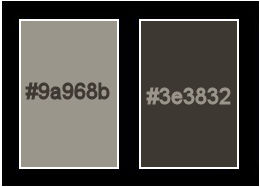
******************************************************************
methode
When using other tubes and colors, the mixing mode and / or layer coverage may differ
******************************************************************
General Preparations:
First install your filters for your PSP!
Masks: Save to your mask folder in PSP, unless noted otherwise
Texture & Pattern: Save to your Texture Folder in PSP
Selections: Save to your folder Selections in PSP
Open your tubes in PSP
******************************************************************
We will start - Have fun!
Remember to save your work on a regular basis
******************************************************************
Foreground : #9a968b
Background : #3e3832
Gradient : sunbeam : angle 0 - repetitions 0
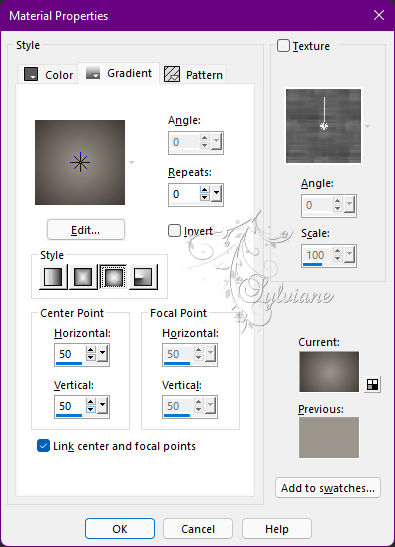
1.
Open a new transparent image 900 x 600 px
Fill with gradient.
Layers - new raster layer
fill with your background color.
3.
Layers – new mask layer - from image - tube Aizza MD.psp
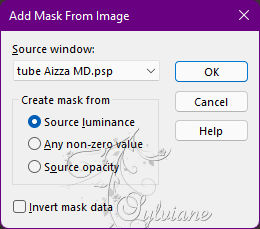
Layers - Merge - Merge Group
3.
Layer – merge – merge all (flatten)
Layers – Duplicate
Plug-in - Graphics Plus - Cross Shadow - default
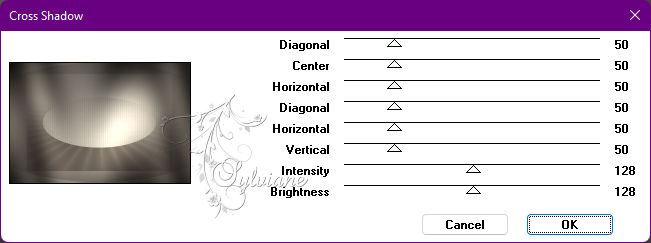
Set this layer to overlay.
Effects - Edge Effects - Enhance
4.
Plug-in - Flaming Pear – Flood
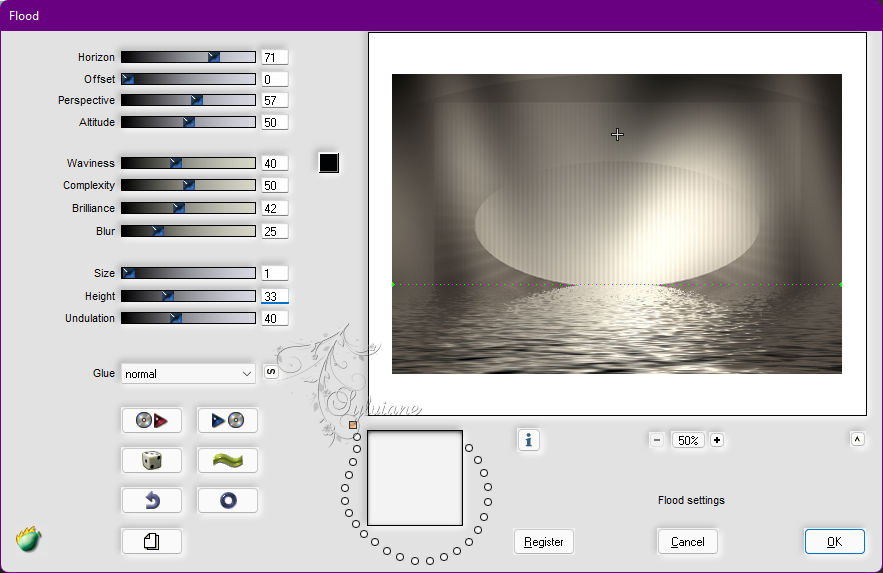
5.
Layers - new raster layer
Selections - Load / Save - Load selection from disk - horizon-1- rooske.PspSelection
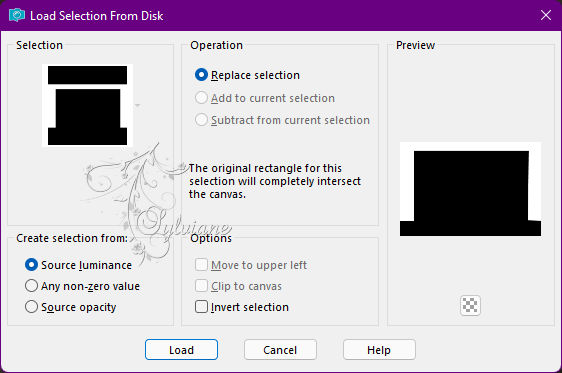
Fill the selection with gradient.
Plug-in - Graphics Plus - Cross Shadow - default
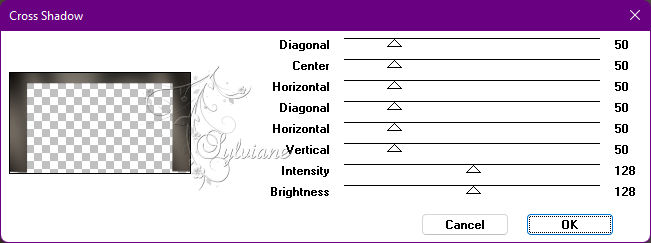
Selections - select none
Effects - Edge Effects - Enhance
6.
Open landschap_paysages_nikita.pspimage
Edit – Copy
Edit - Paste as new layer
Set this layer to overlay.
Open landschap-2_paysages_nikita.pspimage
Edit – Copy
Edit - Paste as new layer
Move this a little to the left.
7.
Open Beauty38_CibiBijoux.pspimage
Edit – Copy
Edit - Paste as new layer
Resize 90%, resize all layers unchecked.
Effects - 3D Effects - Drop Shadow:
-7/-7/60/23 color:#000000
8.
Layer – merge – merge all (flatten)
Image - Add Borders – Symmetric -1 pix – color: background
Image - Add Borders – Symmetric -1 px - color:foreground
9.
Put your name or watermark.
Merge all layers and size.
Adjust sharpness - sharpen.
save as jpg
Back
Copyright Translation © 2022 by SvC-Design